Garmin Edge: The Best Head Unit Setup
The key to getting faster is structured training. With spring coming and the weather improving, most people don’t want to spend all of their time riding indoors. Outside workouts ensure athletes have the same access to high-quality, structured training when they are outside.
You can get faster year-round, inside or out, with TrainerRoad outside workouts on your Garmin Edge or Wahoo head unit.
A clear and organised display on your Garmin Edge can help you eliminate unnecessary distractions and nail your power based intervals outside.
Custom Training Displays
If you’ve ever set up a custom training display, you know how helpful it can be to have all your favorite metrics in one place. Doing a TrainerRoad outside workout is no different. Having all the important data on one page can make your workouts easier, safer and more productive.
With this in mind, we’ve organized a training page with all the necessary data needed to nail your outside workouts. This page has less distraction and more important data.
How to Make Your Custom Display
If you want to make a custom screen we recommend positioning it “next to” the Garmin training screen so it can be accessed with a single swipe. This means you’ll want to position the new screen at the beginning or end of your available screens.
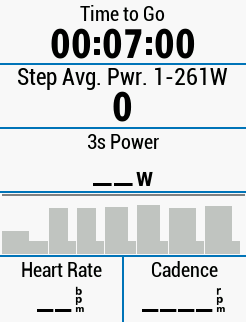
Recommended Fields
The fields in this custom training page are set up like the TrainerRoad app. Garmin Edge 1030, 830 and 530 :
- *Time to Go counts down the amount of time that is remaining in your current interval. You can access this field in the Workouts category.
- *Target (Step Avg. Power) gives you a power range to target during an interval and the average power for the interval. You can access this field in the Workouts category.
- 3s Power is a smoothed version of your live power output. Feel free to use whatever power smoothing option you prefer. You can access this field in the Power category.
- *Workout Comparison shows you your power on the interval as your workout progresses. You can access this field in the Workouts category.
- Cadence and Heart Rate gives you your cadence and heart rate data during your workout. If you don’t have cadence sensor or a heart rate monitor, go ahead and remove either of these fields to make your screen even simpler.
* Only available on Garmin Edge 1030, 830 and 530 devices.
Why We Recommend These Fields
Each field on this page serves a purpose during your structured intervals. Time to go, three second power and workout comparison allow you to pace your intervals and keep your power on track. The Cadence field helps you keep your cadence on target and the heart rate field allows you to keep an eye on your heart rate. These fields are included to keep your intervals productive and your workouts on track.
These fields also make it so that you don’t have to swipe screens to find important data or lock your gaze on your display at any point. Everything is on this page, in one place.
You may also want to consider disabling or enabling the Workout Target Alerts setting. In most cases it is automatically enabled and will give you a pop-up notification anytime you are outside of the prescribed power range when you are not using the native Garmin workout screen. If this is distracting, you can disable it in the Alert settings of your selected activity type profile.
Workout Review
If you haven’t used outside workouts before, or you’re new to Garmin, try using the TrainerRoad workout display on your Garmin head unit before you go on a ride.
Go ahead and sync your schedule workout to your head unit so that you can review your workout. When you load an outside workout onto your head unit, your device will prompt you to review your workout which will look something like this:
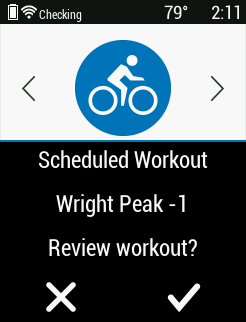
When you review your workout go ahead and scroll down to see all your intervals. This is a great way to get familiar with outside rides, determine where you might want to ride, and see how the custom display will work with your workout.
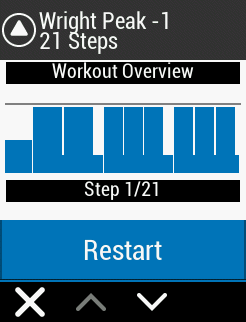
Keep it Simple
The intention of your custom display is to keep your data concise and simple so that you can eliminate unnecessary distractions when you ride. With this display you’ll only need to glance at your head unit to get the information you need. Not only does this enable you to nail your intervals, but it should also help you stay alert on the road.
If you want to build a custom training screen for your Garmin Edge, check out this help center article for detailed instructions.
To learn more about how you can take your structured training outside visit TrainerRoad’s outdoor workouts page, or if you want to learn how structured training can make you faster visit TrainerRoad.com.
For more cycling training knowledge, listen to the Ask a Cycling Coach — the only podcast dedicated to making you a faster cyclist. New episodes are released weekly.